Whether for working or gaming, Samsung monitors are often the first choice for customers. No matter how you plan to use your desktop, a Samsung monitor can surely get the job done.
But sometimes my Samsung monitor won’t turn on for some reasons like the monitor isn’t switched on, defective power cord or outlet, or even hardware issues. If you too face this issue quite often, I’d suggest you keep reading to find out the quick and easy fixes for this problem.
How To Fix A Samsung Monitor Not Turning On
Before you try to fix the problem, you need to figure out the root first. The issue often lies within the power cord or at the outlet. But there is a troubleshooting method that you can follow to fix this issue quickly.
Unplug the power cable from the monitor and wait for a min before plugging it back. If this method fails to turn on the monitor, you can try the following methods:
- Testing the outlet
- Checking the power switch
- Checking the power cord
- Check breaker
- Update the BIOS and clean the graphics card
- Make sure the display cable is connected to the graphic card
- Modify the RAM Sticks
- Reboot CMOS
- Request Service
Troubleshoot The Monitor
Sometimes your monitor can be the reason behind your Samsung monitor not turning on. Here’s what you need to check on your monitor:
Step-1: Testing The Outlet

I know this might not seem like an accurate solution, but often the solution to our problem is very simple. So, if you find that your Samsung monitor isn’t turning on, you should first test the outlets.
A very simple way to test whether the outlet is working properly is to unplug the monitor’s cord. Then, plug something else into the same outlet. It could be anything, a lamp, or even a toaster.
If the new appliance works fine, your outlet is not damaged. But, if the other appliances don’t respond either, the problem lies in the power outlet.
Step-2: Check The Power Switch

If the Samsung monitor is an older version, you’ll see that there’s a power switch at the back. If the outlet is working fine, check whether you have actually turned on the monitor or not. Some of the older models might require you to press and hold on to the power button. Newer models will turn on with a simple touch or with a single click.
To be sure, you can try clicking on the multi-use button for the jog controller on your monitor. Usually, when a monitor is switched off, this button is used to turn it on.
Clicking on the multi-use button will turn on the monitor most of the time. Or at least that’s what has happened in my case. If the monitor is still unresponsive, the problem may lie somewhere else.
Step-3: Check The Power Cord

You can try and check whether the power cord is in a good state or not.
To do this, you will first unplug the power cord from your monitor. Then, plug it into the monitor and a tested outlet. If the monitor is still not responding, the problem could lie within the power cord.
Power cords usually don’t go bad, but it’s not something impossible. The rarity of the event is what makes people ignore the problem entirely. If the power cord is defective, then you should replace the defective cord with a new one.
Luckily, you can easily replace a power cord and buy a spare one as well. The cords are easy to find and can be bought from physical stores and trusted online platforms. These cords are not too expensive either!
Step-4: Check The Breaker
Let’s say that you’ve tested the power outlet, tested the power switch of the monitor, and your power cord is also working properly, then all you have left to do is to check the breaker.
Sometimes, the breaker can accidentally get switched off. So you’ll have to turn it on manually for your monitor to turn on again.
Troubleshoot The PC
Once you confirm that the monitor has no issue and is working fine, the issue lies within the PC. Here’s what you need to do to inspect the PC to solve the problem:
Step-5: Update The BIOS And Clean Graphics Card
In terms of PC, the common reason your Samsung monitor can’t turn on is the outdated version of the BIOS operating system and dirty graphics card.
But I know what you’re thinking, how are you supposed to update the BIOS when the monitor isn’t turning on?
In that case, you can order a new BIOS chip and swap it with the old one, or if you have your BIOS copied to a CD, put it on and turn on the monitor. Now you should be able to read your BIOS and update them.

Sometimes the buildup of debris and dust prevents the graphics driver from working functionally. Open the CPU and look for the graphic card. Once you find it, clean it and ensure it’s getting enough power supply.
Step-6: Make Sure the Display Cable Is Connected To The Graphic Card
Most Samsung monitors come with an onboard unit of graphics that needs to be connected with the display cable to transmit the view to the monitor.
You have to make sure that the display cable ISN’T connected to the motherboard but to the graphic card; otherwise, your monitor will simply not turn on.
Step-7: Modify The RAM Sticks

If the RAM fails to maintain a proper connection with the monitor, it won’t let you turn on the Samsung monitor. Poor connection of RAM sticks also fails to provide power to the keyboard and mouse.
To fix this issue, turn off your monitor and unplug the power cable first. Then open the PC unit and remove and clean all the RAM sticks. After that, reorder the sticks and insert them back in their place, then turn on your monitor and see if it works.
Step-8: Reboot CMOS

CMOS (Complementary Metal Oxide Semiconductor) battery is worked to transmit power to the BIOS firmware. And without CMOS providing enough power to the BIOS, your Samsung monitor can’t be turned on.
From the motherboard, detach the CMOS battery. Now press and hold the power switch to eliminate all the remaining power. Then reinsert the battery again after 1 or 2 min. Open your monitor and see if it works for you.
Step-9: Request Service
The last resort for this issue should be requesting service. If you have tried all of these steps we have mentioned and none of them seem to work, you should call for product service.
If you don’t have much experience fixing monitors, I suggest you don’t try something on your own. Samsung is quite responsive to its customer complaints.
No matter where you’re located, you can always ask for a service. It’s better to talk to a professional about the problem that you’re having, especially when you’re confused about the reason behind it.
In case any of the prior solutions didn’t work for me, I’d surely call in for professional help instead of damaging my monitor further.
Remember, trying to take matters into your own hands when you have little idea about the technology could cause more damage than any good. That’s why you need to know when to call in professional help.
FAQ
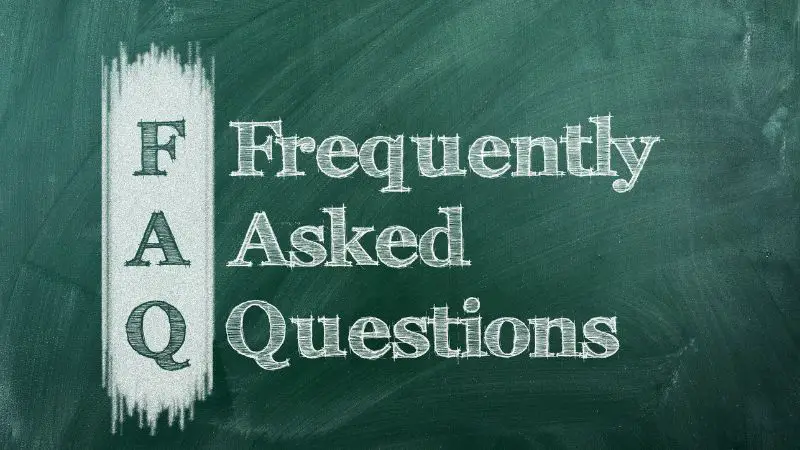
- How To Reset A Samsung Monitor?
If you want to reset your Samsung monitor, you will first have to go to the menu, click on the OSD menu, then click the adjust arrow button. This will change the menu, and you will be provided with a window that contains the reset button.
- How To Connect A Samsung Monitor?
Firstly, the monitor has to be connected to a power source. One end of the power cord should be connected to the outlet, and the other one should be connected to the monitor. Then, you have to insert the HDMI cable into the computer’s port and the monitor. Make sure you go through the manual once as well.
- How To Know If My Monitor Is Turned Off?
If the monitor doesn’t show any LED lights, the monitor is turned off. It could also mean that the monitor isn’t receiving any power from the outlet. In that case, you should check whether the monitor is plugged into the power outlet properly or not.
- What Could Be Some Reasons Why My Samsung Monitor Has Stopped Working?
A Samsung monitor could stop working because of a faulty outlet, faulty power cord, loose connection, or even if the power button is switched off. But a lot of the time, the screen goes blank because the computer is in hibernation mode or has a screensaver on.
- What Does It Mean If The LED Light On My Monitor Is Not Responding?
LED light remaining switched off means that the computer is not turned on. If the LED light is still turned off while the monitor is plugged into the power source, there might be a deeper problem. For this, you should unplug the monitor from the outlet, give it about 30 seconds of rest, and then reconnect it to see if it works.
Final Words
A Samsung monitor won’t turn on if there are any issues with the hardware or with the monitor itself. There are a lot of solutions that you can try out to fix this problem. Every time that I’ve faced this issue, the problem remained in the outlet or a faulty power cord.
I figured out the root cause by testing the outlets and the power cord separately, using the methods I mentioned earlier.
As you can see, the monitor not turning on is a problem that you can fix on your own at home without having to spend any money.
But if these aren’t the root cause of your issue- it’s better if you call in for professional help. This is because there might be an issue that you don’t fully understand. So, tampering with the technology might cause more trouble than any good.

Hello Good People! This is Pavel and Welcome to PC Delight!
I’m an Electronics Engineer by profession with a passion for Gaming & PC builds. When I came up with the idea for PC Delight, it was my goal to share & offer the very best PC building ideas to tech-loving people like myself.
Since my school days, I’ve been just addicted to gaming & PCs. That leads me to experiment with various ways around the very niche, resulting in great productivity. And I’m here to share those practical experiences. So that next time you start some experiment with your PC builds or struggle to cope with a certain game, I’m here with the solutions. With these philosophies, I started my journey in 2017 and just kept going.

