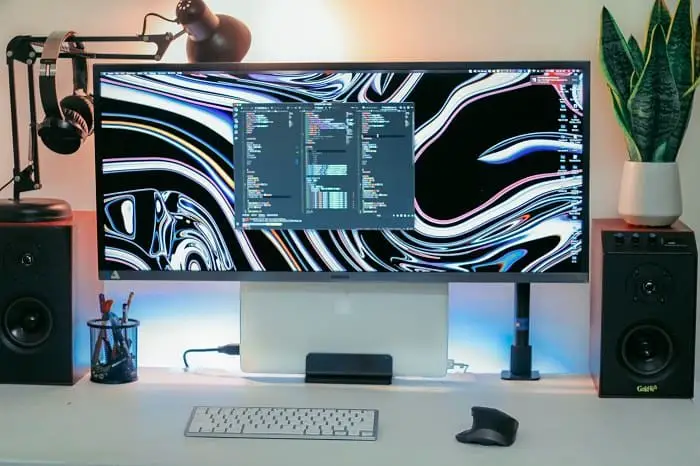Look, we all support one fact that viewing clearly on the monitor is necessary. And for that, adjusting the screen light should be the first priority (at least we think!) But how to adjust the brightness on the Samsung monitor?
You can adjust brightness using the built-in ‘MagicBright’ button on your Samsung monitor or using the MagicTune software which is available on the Samsung website.
We’ll teach you some fantastic steps for tuning the brightness, and you’re definitely going to thank us for this (we promise).
Let’s dig into the big deal right away!
Why Adjusting Brightness is Important?
Before starting to give you the answer on how to adjust the brightness of your Samsung monitor, let’s talk about why the ‘RIGHT’ brightness is needed. Why you should change it and how it will help your eyes in different ways is really essential to know.
So, the radiance of the screen needs to be modified because,
- Default brightness may harm your eyes and give you eye strain, dryness, or infection (in some cases)
- Excessive light may cause blurry vision sometimes
- Low brightness may cause dazzle or glare which will lead to discomfort
- You’ll hardly focus on the screen after some moment if the light isn’t properly adjusted
- Staring at the exaggerated light can highly damage your eyes as the light-sensing cells in your retina can become over-stimulated
- You won’t be able to understand the content of the monitor if the radiance isn’t perfect
- It’ll cause headaches and in the end, you won’t be able to enjoy your favorite show with your favorite person
These things won’t happen if you set up the light of the monitor accurately!
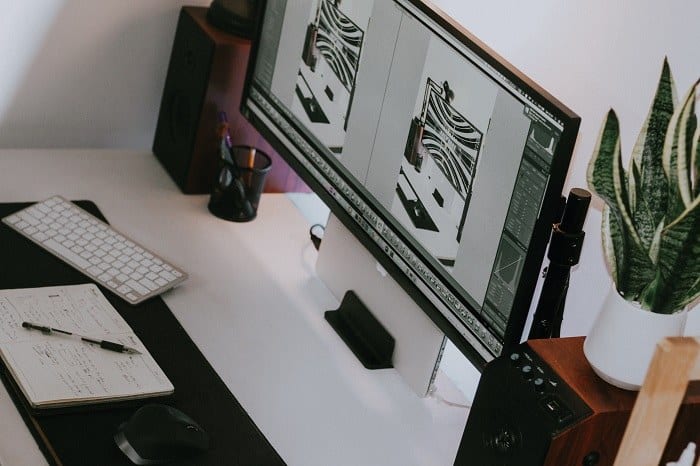
How to Adjust Brightness on Samsung Monitor
Tuning the brightness of your Samsung Monitor might include the correction of the color, increase/decrease of the light, or contrast.
All these things can be adjusted from the option that’s already built into your Samsung monitor. Or you can use a different software program called ‘MagicTune’ for the task.
Note that, you can install this program from Samsung very easily.
Plus, there’ll be a monitor menu displayed on your screen, so feel free to choose the options from that. Here are the steps,
Step-1
First of all, in the monitor menu, you’ll notice a ‘MagicBright’ option (it’s a new feature in all Samsung Monitors). Press that. The MagicBright button is the one with the down arrow on the front of the monitor.
Step-2
It’s time to press the ‘MagicBright’ button again. Now, you’ll see all the available options from there. Except for Dynamic Contrast, select any of them.
Step-3
After that, you need to click the ‘Menu’ button that’s located on the front of your monitor. It’ll display the picture menu.
Step-4
Coming to the 4th step now. You have to select the ‘Source’ option. Here you’ll find Up/Down arrows. You can choose any of those depending on your preference on how low or bright you want your monitor to be.
Step-5
Finally, after selecting your preferred brightness, you can click ‘OK’ or ‘Done’, and that’s it. Your chosen brightness is set!
Now we’ll be talking about the use of software named ‘MagicTune’, which you can easily download from Samsung. This one will also help you to fix the brightness. The steps here include,
- You have to install the ‘MagicTune’ program from Samsung firstly
- Save it in the hard drive location of your monitor. It can be ‘Desktop’.
- After that, double click that file to install.
- Then again, double-click the ‘MagicTune’ shortcut to be visible on the desktop.
- Here you’ll find the ‘Picture’ option from which you can make changes to your monitor. There’re options like contrast, brightness, and resolution.
- All you need to do is to slide those buttons on high or low, depending on your preference.
The process is done. After adjusting the brightness, it’s time to enjoy your work.

Best Monitor Brightness Level
You already know how to set up the light, so now it’s time to know at which level you should keep it.
Well, the radiance of your screen shouldn’t be too bright because too much can cause eye problems. The light should be contrasted with your surrounding.
Like, if you’re in a dark room, try to adjust the brightness lower. For office works, library or your room, 60 should be perfect.
On the other hand, if your room has an intense lighting system or you’re working outside in the summer season, you need to tune the brightness of the monitor more.
Lastly, if the weather is cloudy or gloomy, keep the level at 40, and you’ll be all set.
Therefore, the brightness should be set to your own preference as you’ll be using your monitor, so it should be comfortable for your eyes!
Frequently Asked Questions
- What is Samsung Magic Bright?
Samsung MagicBright is the newest feature that’ll provide an ideal viewing environment. It depends on any content you’re watching on your monitor.
- What is Magic Color in Samsung Monitor?
There are some different colors located on the feature called ‘MagicColor’. It calculates a saturation of green, blue, and red in the input of your monitor and tunes it to any shade you select.
- Is lower brightness good for the eyes?
Only if it’s too low. If your monitor has extremely low brightness, it’ll result in straining your eyes more. You’ll get eye dryness, swelling, and blurry vision for this.
Try to adjust the brightness depending on the environment, though.
The Bottom Line
We came to the end of the article. That’s what we wanted to share with you on how to adjust the brightness on Samsung Monitor. We know it’s a very important thing and we want you to set the light of the screen properly to avoid further inconvenience to your eyes.
And of course, adjust it in your own comfort because it’ll only affect your eyes at the end of the day.
Good wishes!

Hello Good People! This is Pavel and Welcome to PC Delight!
I’m an Electronics Engineer by profession with a passion for Gaming & PC builds. When I came up with the idea for PC Delight, it was my goal to share & offer the very best PC building ideas to tech-loving people like myself.
Since my school days, I’ve been just addicted to gaming & PCs. That leads me to experiment with various ways around the very niche, resulting in great productivity. And I’m here to share those practical experiences. So that next time you start some experiment with your PC builds or struggle to cope with a certain game, I’m here with the solutions. With these philosophies, I started my journey in 2017 and just kept going.