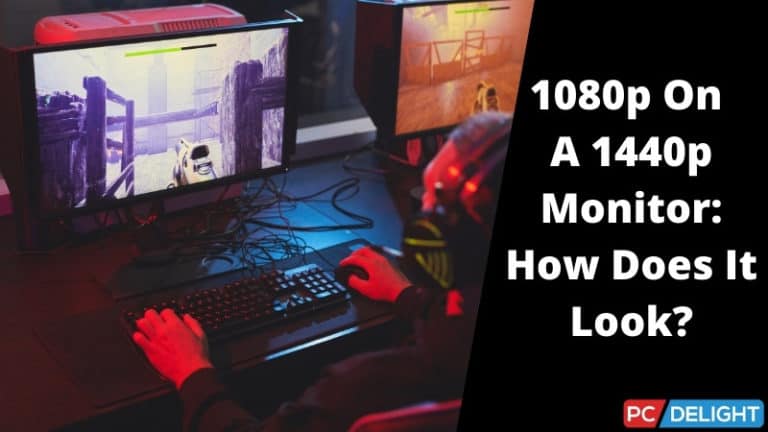Monitor resolution is one of the key factors that come into play when you are finding the best monitor for your gaming, office work, or even simply for surfing videos. But is it okay to play a lower resolution on a high-resolution monitor? Hence the question comes, can you play 1080p on a 1440p monitor?
You can play 1080p on a 1440p monitor, but the visual quality will suffer. As a result, the image won’t be as crisp as it would be at the native 1440p resolution. However, if you downscale 1440p to 1080p, FPS and PC performance will increase.
Thus, if you are thinking of playing 1080p on a 1440p monitor, my guide will help you learn everything about playing 1080p on a high-resolution monitor. I will also discuss the advantages and disadvantages of playing 1080p on a 1440p monitor.
Can you play 1080p on a 1440p monitor?
Yes, you can play 1080p on a 1440p monitor. However, the visual quality will suffer. The photos will be upscaled so that they won’t be as crisp as the 1440p native resolution. You may experience fuzziness, blurriness, and visual distortions based on the scaler capacity of the monitor.
Sharp image quality will not be available on a big display with a 1080p resolution. Playing 1080p games on a 1080p monitor will make them appear more vibrant. On your 1440p display, scaling it downward to 1080p will reveal the absence of details.
In addition, games that are upscaled may appear pixelated and far from crisp as they would on the native screen. Therefore, a 1080p monitor will display games with a 1920 x 1080 resolution far better than a 2560 x 1440 one.
Factors that affect how 1080p looks on a 1440p monitor

There are many factors that play a role in how 1080p looks on a 1440p monitor. You’ll get an okayish image when you adjust a 1440p display to 1080p, but it’s definitely not ideal.
Size of the Monitor
Monitor size is essential when showing low resolution in a higher resolution display. Larger displays have more dispersed pixels, which results in blurrier images with reduced resolution. You’ll still see certain flaws on a smaller display, but the increased pixel density will help hide such difficulties.
If the screen size is larger, the photos won’t appear crisper on a smaller device. For instance, an image on a 32-inch monitor with 1920 x 1080 resolution won’t be as clear as one on a 24-inch panel with the exact resolution.
Screen Scalers
An application called Monitor Scaler is included within the monitor. It is configured to enlarge or reduce the pictures depending on the resolution being used. The scaler’s capability determines your photographs’ appearance when you lower the resolution.
Upscaled or downscaled photos can seem virtually as nice on a screen with a corresponding resolution with the help of a decent set of scalers. However, a subpar scaler or one with a low profile will process the image without removing blur and visual blemishes.
Pixel Mapping
You may also use the 1:1 pixel mapping option on the display to run a lower resolution on a monitor that supports a higher resolution. Pixel mapping will render a 1080p image seem as nice as it would on a 1080p screen, but it will also create large black bars of blank space around the display. Pixel mapping actually involves carving off a 1080p-sized section of your screen.
Here is a video on how 1080p might look on a 1440p monitor!
How to improve quality on a 1440p monitor?
You can improve the quality of 1080p on a 1440p monitor in two ways, which we will discuss below. These simple methods can help you enhance the image quality in an efficient way.
GPU Scaling
A complex measure is to enable GPU scaling. Scaling is handled by the graphics hardware as a result. The GPU, therefore, aids in the upscaling procedure. In contrast to scaling with a monitor, this assumption improves the 1080p display on 1440p, making upscaled 1080p seem far nicer on 1440p. Nvidia and AMD graphics cards support GPU scaling through their proprietary software.
Render Scaling
Let me first define rendering scaling in more detail. Although you may run games at higher resolutions thanks to built-in render scaling, they are only displayed at a portion of that resolution.
You may set the resolution to 1440p and then reduce it to between 70 and 80 percent using the built-in render scaling that many modern video games provide. This will significantly increase your FPS at the expense of the clarity and crispness that make playing games fun.
Here is a video on how to improve the visual quality of your monitor.
How to downscale To 1080p on a 1440p Monitor?
On a 1440p display, it is entirely feasible to downscale to 1080p. Automated picture scaling is done by video scalers integrated into your monitor and GPU, and many of them are pretty effective at making the image seem virtually as nice as it would on a screen with the same original resolution.
Follow the steps below to easily downscale 1440p to 1080p resolution.
Intel Graphics Card
If you are using an intel-based built-in graphics card, then you will need to alter the settings of your intel graphics card.
- Right-click your mouse on your home screen, and you will see an option called “ Intel graphical settings.”
- Inside the window, at the bottom, you will see “display” click that, and you will see an option for screen resolution. Simply change the resolution from 1440p to 1080p there and save your settings. You have successfully downscaled your monitor.
AMD or Nvidia Based Graphics card
The downscaling procedure is a bit different if you are using an external graphics card from Nvidia or AMD.
- On Windows, a new popup window will appear when you right-click on the AMD/Nvidia logo in your system tray or any other graphics card you are using.
- Change or choose a different video mode in the popup box. Simply modify the resolution as needed by going to the display area/resolution panel.
Here’s a video to guide you through the process.
Stock Windows Driver
Now, if you are a computer, the laptop doesn’t have any intel or external graphics card, and is using a stock windows driver, then you will need to follow the method below.
- If there isn’t an icon on your desktop, try right-clicking there and choosing Display Settings.
- Numerous options may be found inside the display settings. To change the resolution from 1440p to 1080p, you must first go down to “resolution.” and select your required resolution.
How downscaling affects your PC Performance

Oversized photos won’t significantly hinder performance. The photos, however, can be a little hazy. Stretching the picture to fill as much space as you can is the goal. Resources used during downscaling are not offset but rather used as they would during conventional resource reduction.
The same effect as SSAA may also be achieved by downscaling images before displaying them at lower resolution. If you want to play a game at a greater performance but with less clarity than you would in the original 1440p resolution, you may decrease the resolution of your display.
For example, if you have a 1440p monitor but configure your PC to output 1080p, you are actually playing the game at 1080p. So, if you have a 1440p monitor and downscale to 1080p, the GPU will have to render half as many pixels as it would otherwise, resulting in improved performance and an increase in FPS.
Why does 1080p look blurry on a 1440p monitor?
The scaler won’t be able to perfectly translate the 1080p image onto the 1440p screen because 1440p is only 76% larger than 1080p. This increases the likelihood of blur and other visual distortions, significantly degrading the image.
Clearly, this would result in a wider viewing perspective and a blurrier appearance. In addition, you are extending the image to fill a space with more pixels than it has. Therefore, every pixel is multiplied.
There is some repetition and irregularity since it is impossible to achieve this perfectly. Blotchiness and blurriness are the end outcome. Additionally, because 1080p cannot be divided without generating fractions, it is significantly more complicated, necessitating more processing and real scaling. Thus, you lose fine details and sharpness.
How to fix blurriness while playing 1080p on a 1440p monitor?
If you want to play 1080p on a 1440p monitor, then you can experience some blurriness on your monitor. But, not to worry, you can fix this blurriness, and I will show you how you can do it.
Downscaling
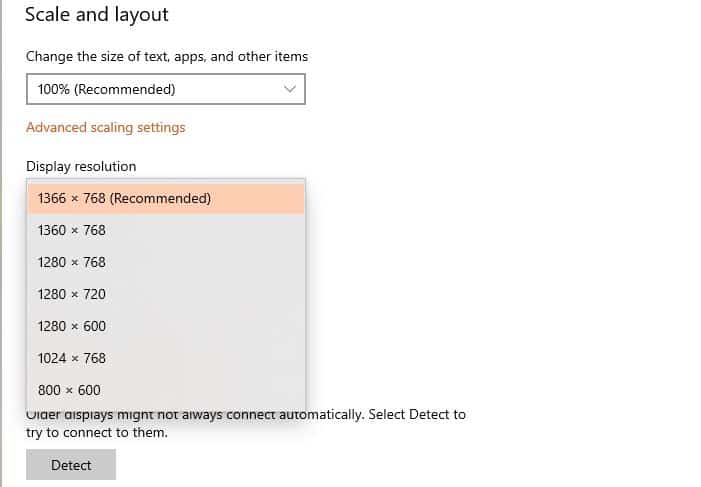
You can downscale your 1440p monitor to 1080p to have a clearer image. It will bring the resolution down. To see a list of supported resolutions for this display device, right-click on the Desktop, choose Display Settings, and then click on the Resolution drop-down menu.
You must now choose your preferred resolution from the selection that is displayed. Click Apply when finished to put the new resolution into effect.
Graphics Card Scaling
You only need to enter your graphics card settings, and then you can scale your graphics card to the resolution you need. It will enable you to change the aspect ratio of your games to fit the resolution of your monitor.
It’s enormously beneficial if you wish to play a game whose native aspect ratio is different from the one on your display.
Advantages of Using 1080p on a 1440p Monitor
There are a few advantages of using 1080p on a 1440p monitor, which I will discuss below.
Streaming
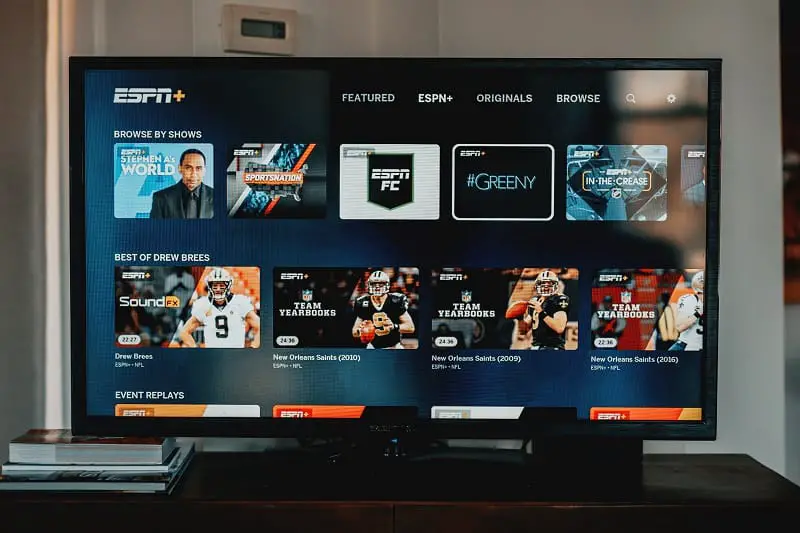
On the major streaming platforms, there isn’t much video accessible in resolutions higher than 1080p, and the data needed to broadcast in 1440p and higher is far more than what most people’s connections can support.
Even while allowing you to watch Blu-rays in 1440p, a monitor with native 1440p resolution provides you the choice of downscaling to 1080p for video streaming.
Additionally, since you can only stream live gaming in 1080p as a game streamer, you might wish to play the games in that resolution. You can only submit movies in 1080p while playing games at 1440p.
Better Gaming

To play games at 30 to 60 frames per second at 1080p, you already need a decently strong computer, and it isn’t easy to play games in 4K resolution at any frame rate higher than 30. While not as intricate and difficult as 4K, 1440p is still much more demanding than 1080p.
If your GPU has trouble providing the necessary power to handle 1440 resolution while you’re gaming, you might wish to decrease the resolution. Changing the resolution to 1080p will resolve the issue, and the gaming frame rate will rise quickly.
Faster Work
Work on a 1440p monitor to benefit from the additional crisp, vivid images and text that it provides. To view all of your emails and documents, you don’t need to zoom in to 120%. As a result, increasing the screen size and decreasing the resolution will allow you to work considerably faster.
Disadvantages of Using 1080p on a 1440p Monitor
Even though using 1080p on a 1440p monitor has some great advantages, it also has some disadvantages that you must know about,
Blurry image
More fuzzy pictures will result from using a larger 1440p monitor with a 1080p setup. You won’t see much of an advantage from a larger screen because it has fewer pixels per square inch. Video scaler software stretches out the visuals when playing a game on a 1440p panel with a 1080p resolution, resulting in hazy images.
Conclusion
Monitors with 1440p resolution produce much crisper and more vivid images, but sometimes you might need to play 1080p on it. So, Can You Play 1080p On A 1440p Monitor?
By now, I believe you already know the answer to that. The built-in rendering and rendering options of your GPU and displays make this possible. However, you will have to deal with poor visual quality. The combination of blurry visuals and fuzzy words can be irritating.
So, if you really don’t need to downscale your resolution, I recommend you not do it. But, in case of emergency, it is absolutely possible to lower the screen resolution.

Hello Good People! This is Pavel and Welcome to PC Delight!
I’m an Electronics Engineer by profession with a passion for Gaming & PC builds. When I came up with the idea for PC Delight, it was my goal to share & offer the very best PC building ideas to tech-loving people like myself.
Since my school days, I’ve been just addicted to gaming & PCs. That leads me to experiment with various ways around the very niche, resulting in great productivity. And I’m here to share those practical experiences. So that next time you start some experiment with your PC builds or struggle to cope with a certain game, I’m here with the solutions. With these philosophies, I started my journey in 2017 and just kept going.