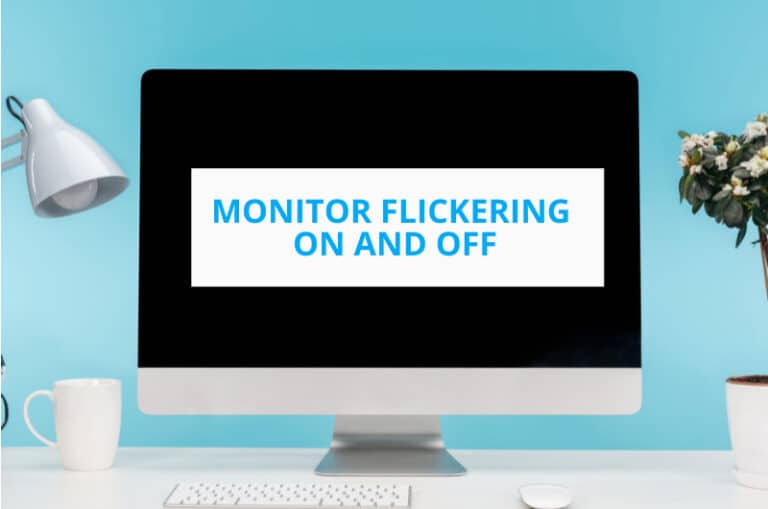Nothing irritates me as much as a flashing computer screen while I am working. It just sucks a lot of energy out of me. So, when I had this problem couple of days ago, I couldn’t help but wonder why my monitor is flickering on and off.
After some research, I found that display drivers, loose cable connections, incompatible modifications, complex software, and faulty power flow are usually the root of this problem. Fortunately, I also realized that fixing these issues is a piece of cake.
Want to know how I did it? Keep on reading.
Reasons to Monitor Flickering and Their Solutions!
There can be a few reasons behind a flickering monitor. Solving the issues can be easy if you know why and how this problem usually occurs. You will get to know all these things here below. Check it out.
1. You Might Have an Incompatible Display Driver
The Monitor of your computer screen can flicker inconsistently due to an incompatible display driver. In case you don’t know, the purpose of your display driver is to keep your monitor hardware working correctly.
Any issue with the driver can cause the whole display to collapse.
Remedy of the Problem
If an incompatible display driver is causing you trouble, then you have to update it. Here’s how to do it:
- Get your PC in safe mode first.
- Right-click on the Start option on your Windows PC.
- Select the option titled Device Manager.
- Expand the section titled Display adapters.
- Right-click on the listed adapter and choose Uninstall device.
- After that, you have to click on Attempt to remove the driver for this device.
- Now select Uninstall.
- Finally, simply restart the PC
Once the PC restarts, go to the windows settings and update Windows. Click on Check for updates option to install the available update.
2. People Might Have Loosely Connected Cables
Tons of different types of cables are connected to your monitor. If even one of these cables is loosely installed or has any kind of fault, you will have a flashing PC screen. Faulty, bad cables fail to transmit signals properly from the central device to the display device. The same goes for loose cables. The case is the same, whether it be HDMI, VGA, or DVI.
How Would You Solve the Problem
It’s pretty simple to fix the issue. You just have to tightly secure all the cables to the monitor and the source device. However, if tightening the cables doesn’t change anything, the cables are probably damaged.
Get a new pair of the same cables and install them properly. However, even if this doesn’t fix the screen, the problem lies somewhere else within the hardware.
3. Your Monitor Might Face Incompatible Refresh Rate with Games
You probably already know what a refresh rate is. It’s the number of times the image on the screen is refreshed within a second. It’s measured in Hz.
If this rate is not at the optimal level, the refreshing takes a bit longer to happen. As a result, due to this lag, you see your PC screen flashing or flickering the image.
Solving the Problem at Hand
Just readjusting the refresh rate to a compatible level should fix the issue. You can do this quite easily. Here’s how:
- Right-click on the display
- Select Display settings
- Go to Advanced display
- Scroll down to the Choose a refresh rate option
- Click on the drop-down menu and choose the optimal refresh rate from there
Your monitor shouldn’t bother you any longer after getting the refresh rate set.
4. I’ve Seen Monitors Flicker Due to Video Card Issues
The video card of your computer is the part that keeps the display alive. This essential component is positioned on the motherboard. However, if it’s misaligned or loosely connected for some reason, you will get a bad signal on your computer screen.
In other words, your monitor display will keep turning on and off.
Solving It is a Piece of Cake
The only solution here is to make sure that the video card is properly installed. Here’s how you can do that:
- Turn off your PC
- Open the case of the CPU
- Locate the video card
- Make sure that the video card is securely installed in its place
However, if this doesn’t fix anything, connect your monitor cable to another video card. Then, if the problem still persists, the issue is somewhere else.
5. Your Monitor Might Have a Few Issues of Its Own
Your monitor itself can be the main culprit behind your problem. Any kind of physical damage, short-circuit, damaged cable ports, or broken buttons can cause lots of trouble.
The Way I Solved My Problem
Well, to be honest, if the monitor is damaged, there isn’t much you can do unless you are a professional. But before taking your device to a workshop, you should check if the monitor is really responsible here.
Simply hook up your monitor to another CPU and see how it responds. If nothing happens, then get the monitor fixed or replace it altogether. However, something else is wrong if the monitor works with another computer.
6. People often Install Problematic Software
Most computers nowadays are filled with malware and tons of unwanted software. Most of the time, these useless applications tend to be incompatible with updated Windows versions. As a result, you get many issues, including screen flashing.
Surprisingly, these apps lurk just under your nose. Popular programs such as Norton Antivirus, iCloud, IDT Audio, etc. cause all the damage.
Get the Software out of the Way!
You have to get rid of the problematic apps to get your computer screen back to working normally again. How do you do that? Here’s how to uninstall unwanted programs:
- Open settings
- Go to App and then to App & features
- Scroll down the list and locate the unwanted apps
- Click on the three dots on the right-hand-side
- Click on Uninstall from the drop-down menu
- Follow the rest of the recommended procedures if there are any
Finally, once all the harmful software is out of the way, restart your PC to refresh the computer system.
7. I’ve Seen Monitors Flicker due to Faulty Power Supply
One of the leading causes behind a flashing computer screen is a faulty power supply. I don’t need to tell you that the power supply keeps the computer screen alive.
It means if the computer doesn’t get enough flow of electricity in its system, the display won’t work like it usually does.
Power supply issues can originate from your house’s electrical wiring. The power receptor of your computer can be damaged as well.
Taking Care of the Problem
You have to check and ensure that your computer’s power supply is working just fine. It can be easily done if you have a second device or can manage another computer. Simply plug in another PC and see if that works alright. If it does, then the power supply is no issue at all.
However, if the second PC doesn’t work as well, you have to get your own computer fixed. Again, taking it to a professional is the best option here.
My Last Words!
Looking at a flickering monitor can be really annoying. What’s more irritating is if the monitor keeps turning on and off. This doesn’t only hamper your workflow; the issue can significantly damage your monitor and the related hardware.
Fortunately, you know what causes this issue and how you can fix them. This article has described all the possible reasons and the simple, effective solution to each of these causes. You should have no further issues if you have read through all the mentioned points.

Hello Good People! This is Pavel and Welcome to PC Delight!
I’m an Electronics Engineer by profession with a passion for Gaming & PC builds. When I came up with the idea for PC Delight, it was my goal to share & offer the very best PC building ideas to tech-loving people like myself.
Since my school days, I’ve been just addicted to gaming & PCs. That leads me to experiment with various ways around the very niche, resulting in great productivity. And I’m here to share those practical experiences. So that next time you start some experiment with your PC builds or struggle to cope with a certain game, I’m here with the solutions. With these philosophies, I started my journey in 2017 and just kept going.