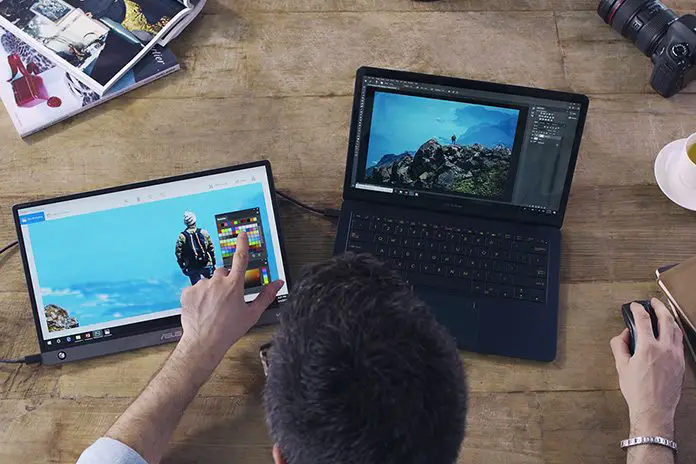Ensure the Asus portable monitor is properly connected and the power source is functioning. Check for any visible damage to the cables.
Asus portable monitors are popular for their convenience and portability, making them a favorite among professionals and gamers alike. Despite their reliability, users sometimes face issues, such as the monitor not turning on. This problem can stem from simple connectivity issues or more complex hardware malfunctions.
Ensuring all connections are secure and the power source is active can often resolve the issue quickly. If the monitor still does not power on, inspecting the cables for any visible damage or wear is the next logical step. By addressing these common troubleshooting steps, you can often get your monitor up and running without needing professional help.
Common Causes
Experiencing issues with your Asus portable monitor not turning on can be frustrating. Understanding the common causes can help you troubleshoot the problem efficiently.
Power Issues
One of the most frequent problems is related to power. Ensure the monitor is properly connected to a power source.
- Check the power cable: Verify the cable is not damaged.
- Inspect the power adapter: Ensure it’s compatible and functional.
- Examine the power outlet: Test the outlet with another device.
Sometimes, a faulty power button could be the culprit. If the button feels loose or doesn’t click, it might need replacement.
Connection Problems
Connection issues can also prevent your monitor from turning on. Check the connections between the monitor and the computer.
- Verify the USB-C or HDMI cable: Ensure the cable is fully inserted.
- Test with another cable: Sometimes, the cable itself may be defective.
- Check the ports: Inspect both the monitor and computer ports for debris or damage.
Using the wrong type of cable can also cause problems. Ensure you are using the correct cable for your monitor model.

Credit: mobilesyrup.com
Initial Checks
When your Asus Portable Monitor is not turning on, performing initial checks can save time. These checks are simple yet crucial. They help identify the problem quickly.
Inspect Power Source
First, ensure your monitor is receiving power. Use a reliable power source. Check the power outlet. Plug in another device to test it. If the outlet works, move to the next step.
| Power Source | Action |
|---|---|
| Power Outlet | Test with another device |
| Power Adapter | Ensure it’s properly connected |
| Battery | Check if it’s charged |
Verify Cable Connections
Next, inspect all cable connections. Ensure the power cable is firmly plugged in. Check the connection between the monitor and the computer. Look for any loose or damaged cables.
- Power Cable: Firmly connected to the monitor
- USB Cable: Securely attached to both devices
- HDMI Cable: Properly inserted into the HDMI port
These checks often resolve many power issues. If your monitor still doesn’t turn on, further diagnostics may be needed.
Power Supply Troubleshooting
Is your Asus portable monitor not turning on? Let’s dive into power supply troubleshooting. Start by examining the power adapter and the outlet. Follow these simple steps to identify the issue.
Check Power Adapter
The power adapter could be the problem. Inspect it closely.
- Ensure the adapter is plugged in securely.
- Check for any visible damage to the cable.
- Test the adapter with another device to see if it works.
Test With Another Outlet
Sometimes, the wall outlet may be faulty. Follow these steps:
- Unplug the monitor from the current outlet.
- Plug it into a different outlet.
- Check if the monitor turns on.
If the monitor still doesn’t power on, the issue might be internal. Consider contacting Asus support for further help.
Cable And Port Issues
If your Asus portable monitor is not turning on, it could be due to cable and port issues. Ensuring that your cables and ports are functioning properly is crucial for your monitor to work. This section will guide you through examining cables and testing different ports.
Examine Cables
First, check the cables connecting your monitor. A loose or damaged cable can cause power issues. Make sure all connections are secure and tight. Inspect the cable for any visible damage. Look for frays, cuts, or bends.
Use the table below to list common cable types and their issues:
| Cable Type | Common Issues |
|---|---|
| HDMI | Loose connection, bent pins |
| USB-C | Frayed wires, loose connection |
| DisplayPort | Broken connector, bent pins |
Test Different Ports
If the cables look fine, the issue might be with the ports. Try using different ports on your monitor and computer. Sometimes, a specific port might be faulty.
Follow these steps to test different ports:
- Disconnect the current cable from both devices.
- Use a different port on your monitor.
- Connect the cable to a different port on your computer.
- Turn on the monitor and check if it works.
If your monitor still does not turn on, it might be a deeper hardware issue. Consider reaching out to Asus support for further assistance.
Driver And Software Problems
Asus portable monitors sometimes face issues. One common problem is the monitor not turning on. This can be due to driver or software problems.
Update Drivers
Outdated drivers can cause your Asus portable monitor to malfunction. Ensure your drivers are up-to-date. Follow these steps:
- Open Device Manager on your computer.
- Find the monitor under the display section.
- Right-click and select Update Driver.
- Choose Search automatically for updated driver software.
- Follow the prompts to complete the update.
Updating drivers can fix many issues. Always keep your drivers updated.
Check For Software Conflicts
Software conflicts can also prevent your monitor from working. Check for any conflicting software:
- Close all running applications.
- Restart your computer.
- Try using the monitor again.
Sometimes, antivirus software can cause issues. Temporarily disable your antivirus and check the monitor.
Other software updates can also help. Ensure your operating system is up-to-date.
Display Settings
Many users face issues with their Asus portable monitor not turning on. One common reason is incorrect display settings. Adjusting these settings can resolve the problem.
Adjust Brightness
Sometimes, the brightness setting is too low. Follow these steps to adjust it:
- Press the Menu button on the monitor.
- Select the Brightness option.
- Use the arrow keys to increase brightness.
Make sure the brightness is not set to zero. This can make the screen appear off.
Check Display Modes
Your monitor may be set to an incorrect display mode. Here’s how to check it:
- Press the Menu button on the monitor.
- Navigate to the Display Modes section.
- Select the correct mode for your setup.
Common display modes include:
| Mode | Description |
|---|---|
| Standard | Default mode, suitable for most tasks. |
| Game | Optimized for gaming. |
| Movie | Best for watching videos. |
Selecting the correct display mode can solve many issues. Ensure the mode matches your activity.
Hardware Malfunctions
Experiencing hardware malfunctions with your Asus portable monitor can be frustrating. A common issue is the monitor not turning on. This section will guide you through possible causes and solutions.
Inspect For Damage
First, inspect the monitor for any physical damage. Look for cracks, dents, or signs of impact. These can cause internal issues preventing the monitor from turning on.
Check the power cable and connectors for wear or damage. A faulty power source can prevent the monitor from receiving the necessary power. Ensure the connections are secure and the cable is not frayed.
Use a different power outlet to rule out issues with the original socket. Sometimes, a simple change of outlet can solve the problem.
Test With Another Device
If the monitor still does not turn on, test it with another device. Connect the Asus portable monitor to a different laptop or computer. This helps determine if the issue is with the monitor or the original device.
Use a different cable if possible. A faulty cable can sometimes be the root cause. If the monitor works with another device, the problem lies with the original device.
If the monitor does not work with any device, it may need professional repair. Contact Asus support for further assistance.
| Step | Action |
|---|---|
| 1 | Inspect for physical damage |
| 2 | Check power cable and connectors |
| 3 | Test with another device |
| 4 | Contact Asus support if needed |

Credit: m.youtube.com
Resetting The Monitor
Sometimes, your Asus portable monitor may not turn on. Resetting the monitor can often fix this issue. This process involves restoring the monitor to its original settings. Let’s explore two methods: Factory Reset and Manual Reset.
Factory Reset
A factory reset will return your monitor to its default settings. This method is useful if you have made many changes. Follow these steps:
- Press the Menu button on the monitor.
- Navigate to the Settings menu.
- Select Factory Reset.
- Confirm your selection by pressing OK.
Your monitor will restart and reset to default settings. This should resolve many software issues.
Manual Reset
If the factory reset does not work, try a manual reset. This involves physically resetting the monitor. Here is how:
- Turn off the monitor and unplug it from the power source.
- Wait for about 10 seconds.
- Press and hold the Power button for 15 seconds.
- Plug the monitor back in and turn it on.
This method can help clear any residual power or software glitches.
If your monitor still does not turn on, there could be a hardware issue. In such cases, consider contacting Asus support for further assistance.
Professional Assistance
Having your Asus portable monitor not turning on can be frustrating. After trying basic troubleshooting steps, seeking professional help is the next best move. Experts can quickly diagnose and fix the issue, ensuring your device is up and running smoothly.
Contact Support
Reach out to Asus Customer Support for immediate assistance. They offer multiple ways to get in touch:
- Phone Support: Call the Asus support team for real-time help.
- Live Chat: Use their online chat service for instant responses.
- Email Support: Send an email detailing your issue for a detailed reply.
Providing your monitor’s model number and any error messages can speed up the process. The support team may guide you through advanced troubleshooting steps or suggest sending the monitor for repairs.
Visit Service Center
Sometimes, a visit to an authorized service center is necessary. Here, trained technicians can inspect your monitor thoroughly.
Use the Asus website to locate the nearest service center. Here’s a quick guide:
- Go to the Asus official website.
- Navigate to the Support section.
- Select Service Center locator.
- Enter your location details.
Once you find a center, book an appointment if required. Take your monitor, its power adapter, and any relevant purchase receipts. This will help the technicians assess your warranty status and expedite the service.
Getting professional help ensures your Asus portable monitor is repaired correctly. This can prevent further issues and extend the device’s lifespan.

Credit: www.amazon.com
Preventive Measures
To ensure your Asus Portable Monitor remains functional, follow these preventive measures. These steps will help you avoid the common issue of the monitor not turning on. Consistent care and mindful usage can significantly extend your monitor’s lifespan.
Regular Maintenance
Regular maintenance is crucial. Dust and dirt can accumulate and cause problems. Wipe the screen gently with a soft, dry cloth. Avoid using harsh chemicals. Check the cables for any signs of wear or damage. Replace damaged cables immediately to prevent issues.
Inspect the monitor’s ports regularly. Ensure they are free from debris. Clean them with a can of compressed air if needed. This helps maintain a solid connection and prevents power issues.
Proper Storage
Proper storage is essential. Store the monitor in a cool, dry place. Avoid direct sunlight and extreme temperatures. These conditions can damage the internal components.
Use a protective case when not in use. This prevents scratches and physical damage. Keep the monitor away from heavy objects that could fall and cause harm.
By following these preventive measures, you can ensure your Asus Portable Monitor remains in good working condition for a long time.
Frequently Asked Questions
Why Is My Asus Monitor Not Turning On?
Your ASUS monitor may not turn on due to power issues, faulty cables, or incorrect input settings. Check connections and power supply.
How Do I Reset My Asus Portable Monitor?
To reset your ASUS portable monitor, press and hold the power button for 10 seconds. Then, release and power it on.
Why Is My External Monitor Not Turning On?
Your external monitor may not turn on due to power issues, loose connections, faulty cables, or incorrect settings. Check connections and power.
Conclusion
Facing issues with your Asus portable monitor can be frustrating. Ensure connections are secure and drivers updated. If the problem persists, consider professional help. Addressing these steps can often resolve the issue, restoring your monitor’s functionality. Stay proactive to maintain your device’s performance and enjoy uninterrupted usage.

Hello Good People! This is Pavel and Welcome to PC Delight!
I’m an Electronics Engineer by profession with a passion for Gaming & PC builds. When I came up with the idea for PC Delight, it was my goal to share & offer the very best PC building ideas to tech-loving people like myself.
Since my school days, I’ve been just addicted to gaming & PCs. That leads me to experiment with various ways around the very niche, resulting in great productivity. And I’m here to share those practical experiences. So that next time you start some experiment with your PC builds or struggle to cope with a certain game, I’m here with the solutions. With these philosophies, I started my journey in 2017 and just kept going.