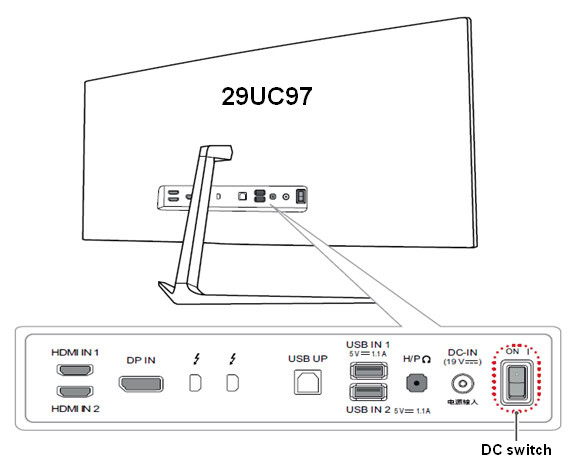An LG monitor not turning on could be due to power supply issues or a faulty connection. Ensure all cables are securely connected.
A non-responsive LG monitor can be frustrating, especially when you need to get work done. There are several common reasons for this issue. It might be related to a power supply problem, a loose connection, or even a malfunctioning component.
Starting with simple troubleshooting steps like checking the power cable and connections can often resolve the issue. If the monitor still doesn’t turn on, more advanced steps such as testing with a different power outlet or checking the internal components might be necessary. Understanding these potential issues helps in efficiently diagnosing and fixing the problem.
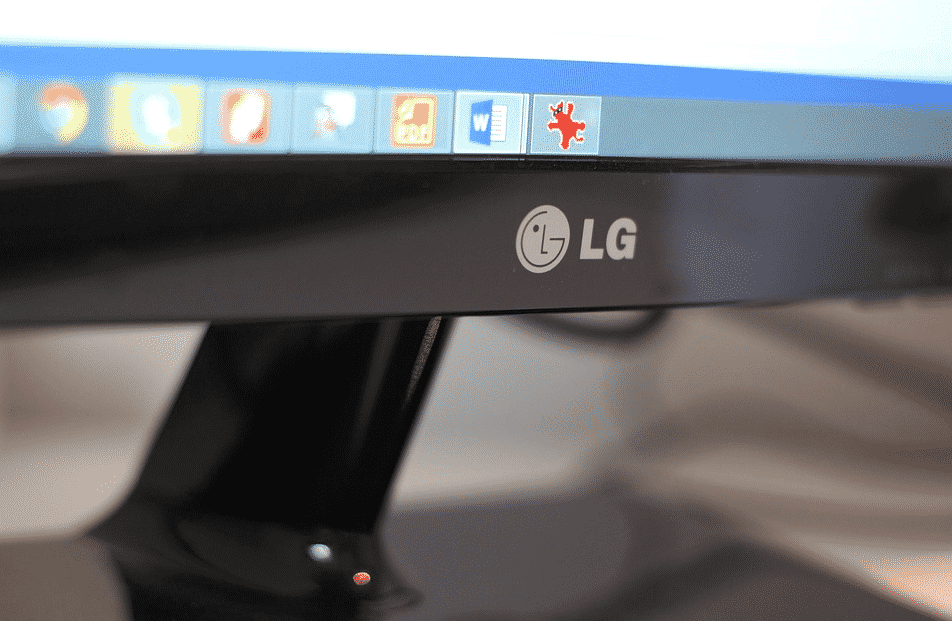
Credit: www.driversupport.com
Initial Checks
If your LG monitor is not turning on, start with some initial checks. These steps can help you identify and fix the problem. Simple checks often solve the issue.
Power Connection
First, ensure the monitor’s power connection is secure. Check the power cord for any damage. Verify the cord is plugged into a working power outlet. You can test the outlet by plugging in another device.
| Action | Details |
|---|---|
| Check Power Cord | Inspect for any visible damage. |
| Test Power Outlet | Use another device to ensure the outlet works. |
Monitor Cables
Next, check the cables connecting the monitor to your computer. Ensure the cables are firmly connected. Look for any signs of wear or damage. Replace any faulty cables immediately.
- Inspect HDMI, DVI, or VGA cables.
- Ensure connections are secure.
- Check for bent or broken pins.
Using a different cable can help identify if the cable is the problem. Try a known working cable if available.

Credit: m.youtube.com
Power Supply Problems
One common issue with an LG monitor not turning on is power supply problems. These can stem from various sources. To diagnose this, consider the following potential issues.
Faulty Power Adapter
A faulty power adapter can prevent your LG monitor from turning on. Check the adapter for any signs of damage. Look for frayed wires or burn marks. Use a multimeter to test the adapter’s output voltage. Compare the reading with the specified voltage. If the readings don’t match, the adapter is faulty. Replace the power adapter with a compatible one.
| Problem | Action |
|---|---|
| Frayed wires | Replace adapter |
| Burn marks | Replace adapter |
| Incorrect voltage | Replace adapter |
Power Outlet Issues
Another potential problem is the power outlet itself. Ensure the outlet is functioning. Plug another device into the same outlet. If the device does not work, the outlet is faulty. Try a different power outlet to see if that resolves the issue. You can also use a surge protector to safeguard your monitor from power surges.
- Test the outlet with another device
- Try a different power outlet
- Consider using a surge protector
If the monitor still doesn’t turn on, the problem may lie elsewhere. Further troubleshooting is needed to identify the issue.
Button And Indicator Lights
Understanding the button and indicator lights on your LG monitor can help diagnose power issues. These lights and buttons give clues about the monitor’s status. Knowing how to interpret them is key to solving problems.
Power Button Function
The power button on your LG monitor plays a vital role. It turns the monitor on and off. If your monitor is not turning on, check the power button first. Ensure it is not stuck or damaged. Sometimes, a simple press and release can fix the issue.
Here are steps to check the power button:
- Press the power button firmly once.
- Wait for any response or sound.
- If nothing happens, try again.
- Check for any physical damage.
Led Indicator Signals
The LED indicator lights provide important information. These lights show different signals based on the monitor’s status.
Here is a table to interpret the LED signals:
| LED Signal | Meaning |
|---|---|
| Solid Green | Monitor is on and working. |
| Solid Amber | Monitor is in standby mode. |
| Blinking Green | Monitor is receiving a signal but not displaying. |
| No Light | Monitor is off or not receiving power. |
By understanding these signals, you can diagnose the issue more effectively. If the LED shows no light, check the power source. Ensure the power cable is securely connected.
Use these tips to troubleshoot your LG monitor. Resolving power issues can be straightforward with this knowledge.
Pc And Monitor Connection
Connecting your PC to your LG monitor should be simple. Yet, issues may arise. Let’s explore the essential elements of this connection.
Cable Types
Choosing the right cable is crucial. Here are some common types:
- HDMI: Widely used for high-definition video and audio.
- DisplayPort: Ideal for high-performance displays.
- VGA: Older standard, supports lower resolutions.
- DVI: Digital signal, better than VGA but older than HDMI.
Port Compatibility
Ensuring port compatibility avoids connection issues. Here are the details:
| Port Type | PC Compatibility | Monitor Compatibility |
|---|---|---|
| HDMI | Common on modern PCs | Standard on most monitors |
| DisplayPort | High-end graphics cards | Professional monitors |
| VGA | Older desktops, laptops | Legacy monitors |
| DVI | Older desktops | Some older monitors |
Matching the right cable to the right port ensures a seamless connection. If the monitor still does not turn on, check for damages. A damaged cable can cause issues. Always have a spare cable to test.
Display Settings
When an LG monitor isn’t turning on, display settings can often be the culprit. Troubleshooting these settings is essential. Incorrect settings might prevent the monitor from displaying correctly.
Resolution Settings
Incorrect resolution settings might cause display issues. Ensure your monitor’s resolution matches its native resolution. Check your computer’s display settings:
- Right-click on your desktop and select Display settings.
- Scroll down to find the Resolution dropdown menu.
- Select the recommended resolution for your LG monitor.
- Click Apply to save changes.
If the resolution is incorrect, the monitor might not display properly. Ensuring the right resolution helps in clear and sharp display.
Dual Monitor Setup
Using dual monitors can be tricky. Incorrect settings might cause one monitor not to turn on. Here’s how to set up dual monitors:
- Connect both monitors to your computer.
- Right-click on your desktop and choose Display settings.
- Under Multiple displays, select Extend these displays from the dropdown.
- Click Apply to save the settings.
Ensure each monitor is identified correctly. If not, click on Detect to identify them. Adjust the position of monitors as needed. This setup ensures both monitors work seamlessly.
| Step | Action |
|---|---|
| 1 | Right-click on desktop, select Display settings. |
| 2 | Select Resolution, choose the recommended option. |
| 3 | For dual monitors, select Extend these displays. |
Following these steps can help in fixing display issues. Proper settings ensure your LG monitor turns on and displays content correctly.
Credit: www.lg.com
Driver Issues
Experiencing problems with your LG monitor not turning on? Driver issues might be the culprit. Drivers are essential for your monitor’s proper functioning. They enable communication between your operating system and the hardware. Let’s dive into two main steps: updating and rolling back drivers.
Updating Drivers
Updating drivers can solve many hardware issues. Here’s a simple guide:
- Press Windows + X and select Device Manager.
- Locate Display adapters and click the arrow to expand.
- Right-click on your display adapter and select Update driver.
- Choose Search automatically for updated driver software.
- Follow the on-screen instructions to complete the process.
Note: Ensure you have an internet connection for automatic updates.
Rollback Drivers
Sometimes, new drivers may cause issues. Rolling back to a previous version can help.
- Open Device Manager by pressing Windows + X.
- Expand the Display adapters section.
- Right-click your display adapter and choose Properties.
- Navigate to the Driver tab.
- Click on Roll Back Driver and follow the prompts.
Important: This option is only available if a previous driver version was installed.
These steps can often resolve monitor issues. Keeping your drivers updated ensures smooth hardware performance. If issues persist, consider seeking professional help.
Hardware Troubleshooting
Is your LG monitor not turning on? You might need to do some hardware troubleshooting. This guide will help you check both internal components and external damage.
Internal Components
First, open the monitor case. Look for any loose wires or disconnected cables. A loose connection can stop the monitor from turning on. Secure all cables properly.
Next, inspect the power supply unit. It provides power to the monitor. If it’s damaged, the monitor won’t turn on. Check for any burn marks or bulging capacitors. Replace the power supply if needed.
Also, examine the mainboard. It controls the monitor functions. Look for any burned components or soldering issues. If you find any, consider replacing the mainboard.
External Damage
Check the power cable. A damaged power cable can stop the monitor from turning on. Look for any frayed wires or cuts. Replace the cable if you find damage.
Inspect the power outlet. Sometimes, the issue is with the outlet, not the monitor. Plug the monitor into a different outlet. See if it turns on.
Look at the monitor screen. Any cracks or visible damage can affect its function. If the screen is damaged, consult a professional for repair or replacement.
| Component | Issue | Solution |
|---|---|---|
| Internal Cables | Loose or Disconnected | Secure Properly |
| Power Supply | Burn Marks or Bulging Capacitors | Replace Power Supply |
| Mainboard | Burned Components | Replace Mainboard |
| Power Cable | Frayed Wires or Cuts | Replace Cable |
| Power Outlet | Malfunctioning | Use Different Outlet |
| Monitor Screen | Cracks or Damage | Consult Professional |
Factory Reset
Experiencing issues with your LG monitor not turning on? A factory reset might help. This process can resolve various glitches, restoring the monitor to its original settings. Before proceeding, it’s essential to understand the steps and the importance of backing up any important data.
Reset Process
To perform a factory reset, follow these steps:
- Turn off the monitor and unplug it from the power source.
- Press and hold the power button for 10 seconds.
- Plug the monitor back in and turn it on.
- Navigate to the monitor’s menu using the buttons on the side or bottom.
- Find and select the “Settings” or “Menu” option.
- Scroll to “Factory Reset” and select it.
- Confirm the reset by selecting “Yes” or “OK”.
Your monitor should now reset to its default settings. This can resolve many common issues.
Backup Data
Before resetting, ensure all important data is backed up. A factory reset will erase any custom settings or saved data.
- Save any important files or settings.
- Take note of your current settings.
Use an external storage device for backups. This keeps your data safe during the reset process.
Backing up ensures you can restore your preferred settings easily. This step is crucial before performing a factory reset.
Seeking Professional Help
Sometimes, troubleshooting your LG monitor on your own doesn’t fix the issue. In such situations, seeking professional help is the best course of action. This section will guide you on when to contact support and provide essential warranty information.
When To Contact Support
If your LG monitor isn’t turning on, and basic troubleshooting steps fail, it might be time to contact support. Here are some scenarios where professional help is needed:
- The monitor shows no power light even after checking the power source.
- You’ve tried multiple cables and outlets, but the issue persists.
- There are visible signs of damage, such as cracks or burns.
- The monitor turns on briefly but then shuts off.
- You’ve reset the monitor, but it still doesn’t work.
Warranty Information
Before reaching out to support, check your warranty status. Knowing your warranty can save you money and hassle. Here’s how to find it:
- Locate your purchase receipt or invoice.
- Find the model and serial number on the back of the monitor.
- Visit the LG support website and enter your details.
Most LG monitors come with a one-year warranty, but terms can vary. If your monitor is still under warranty, repairs or replacements might be free.
Here’s a quick reference table for warranty coverage:
| Issue | Warranty Coverage |
|---|---|
| Manufacturing Defects | Covered |
| Physical Damage | Not Covered |
| Power Issues | Covered |
If your warranty has expired, you can still seek help, but there may be fees involved. Contacting LG support will provide you with the best options for repair or replacement.
Frequently Asked Questions
Why Isn’t My Lg Monitor Turning On?
Check power connections and ensure the monitor is plugged in. Verify the power button is on. Confirm the outlet works.
How Can I Reset My Lg Monitor?
To reset your LG monitor, press the “Menu” button, navigate to “Settings,” and select “Factory Reset. ” Confirm the reset.
How To Fix Lg Monitor Black Screen?
Check cable connections and ensure they’re secure. Restart the monitor and computer. Update graphics drivers. Try a different cable or port. Adjust monitor settings using the on-screen menu.
Conclusion
Resolving issues with an LG monitor not turning on can be straightforward. Follow the troubleshooting steps outlined. Ensure all connections are secure and settings are correct. If the problem persists, contact LG support for professional assistance. Regular maintenance can prevent future issues and extend your monitor’s lifespan.

Hello Good People! This is Pavel and Welcome to PC Delight!
I’m an Electronics Engineer by profession with a passion for Gaming & PC builds. When I came up with the idea for PC Delight, it was my goal to share & offer the very best PC building ideas to tech-loving people like myself.
Since my school days, I’ve been just addicted to gaming & PCs. That leads me to experiment with various ways around the very niche, resulting in great productivity. And I’m here to share those practical experiences. So that next time you start some experiment with your PC builds or struggle to cope with a certain game, I’m here with the solutions. With these philosophies, I started my journey in 2017 and just kept going.